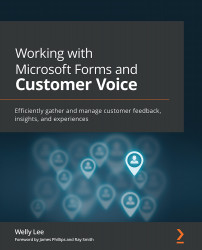Real-time action with post-survey messages
In the earlier example, I talked about a restaurant chain that collects feedback from its customers. The restaurant would like to allow a customer who is unhappy about the food or their experience to talk directly with the restaurant manager (refer to the example in Figure 9.1):
Figure 9.1 – An example of restaurant feedback
Customer Voice provides support for conditional post-survey messages to enable you to specify relevant messages.
To customize, perform the following steps:
- Click Add Message in the Post-survey message section (see Figure 9.1).
- Specify the post-survey message heading and main message.
For the survey message, you can insert survey variables such as
ManagerNameandContactInfo, which would be replaced with the actual name and contact information for the specific restaurant location. You can create the survey variable through the Personalization setting on the Customization panel...