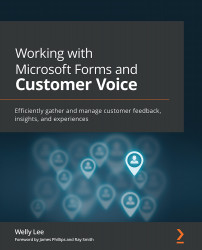Administration setting for Microsoft Forms
Microsoft Forms administration settings are available through the Microsoft 365 admin center (admin.microsoft.com). To access the Microsoft Forms settings, navigate to Settings>Org Settings and select Microsoft Forms from the list of the applications to open a settings panel, as shown in Figure 10.1:
Figure 10.1 – Microsoft Forms settings
We'll describe the settings in the following section.
External sharing
External sharing settings restrict how you can collaborate or send surveys to people outside your organizations.
Send a link to the form and collect responses
Enabling this setting allows users in your organization to send surveys to people outside the organization. When the setting is unchecked, the Anyone can respond option is disabled, as shown in Figure 10.2:
Figure 10.2 – Disabled external sharing option