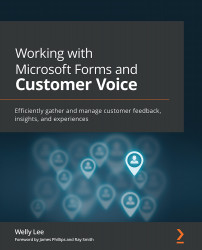Managing project deployment for Customer Voice
You can copy a project between environments within the same organization or across organizations. We will start with copying within the same organization.
Copying a project within the same organization
You can start by creating a Customer Voice project in your development environment. When you are ready to copy the project to a production environment, go to All Projects, select your project, click on the …, and select Copy from the pop-up menu, as shown in Figure 10.24:

Figure 10.24 – Copying a project
Select the environment to copy to, as shown in Figure 10.25:
Figure 10.25 – Selecting the destination environment to copy the project to
The copied project will have - copy appended to the project name, and you can use the Rename option to change the name, as shown in Figure 10.26:
Figure 10.26 – Renaming a project
If you are...