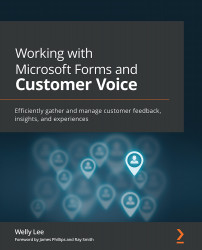Creating survey questions
To get started with Microsoft Forms, simply follow these steps:
- Go to forms.office.com. If your organization has an Office 365 subscription, you can log on with your existing work or school account. Otherwise, you can sign up for a trial of Office 365 at office.com.
- After you log on, you are presented with the option to create a new form:
Figure 3.1 – Creating a new form
Microsoft Forms provides two options: New Form or New Quiz. A form lets you collect data or send a survey. A quiz is intended to be used as a simple assessment tool for a training or education setting.
Important note
A quiz includes most of Forms' authoring functionalities and additional functionalities to mark a correct answer, assign scores, and add math-type questions and equations. In addition to authoring functionalities, quiz response pages have additional functionality to manage quiz scores. We will talk more about quizzes in Chapter 5, Post-Training Assessment...