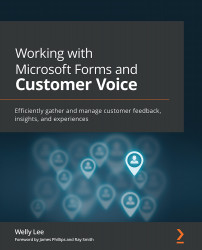Sending an anonymous survey before a meeting
A meeting often includes a Question-and-Answer (Q&A) session. In a large meeting, sometimes you send out the questions ahead of time so that answers can be prepared in advance. Answers are often collected anonymously to allow your team to express their thoughts more freely.
The following are the steps required to create a simple anonymous survey to conduct a Q&A survey:
- Go to forms.office.com and create a new form.
- Add a title and create a text question on your new form.
- Set the option for Long answer on your text question. Your form should look as shown in Figure 4.1:
Figure 4.1 – An example of a form to set questions for a meeting
- Open the Settings pane by clicking … next to the Share button in the command bar at the top (see Figure 4.2):
Figure 4.2 – Accessing the Settings pane in Microsoft Forms
- Uncheck the Record name option under Who can fill out this form > Only people in...