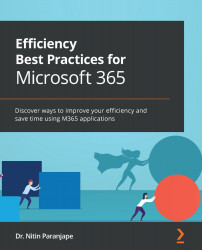Educate everyone. I repeat – everyone
Once the SLT is convinced, they will want to know how exactly to drive adoption. The answer is pretty simple: educate everyone about every app.
No, this is not an idealistic and impractical suggestion. Let me tell you why and how.
First, let's address the why. Everyone who uses Microsoft 365 needs to know what they have. We want to make everyone efficient, right?
But how do we do that? With a simple method – Teams live events. You can conduct an awareness/training session for up to 10,000 of your staff members in one event. (Check the latest documentation for the current attendee limit for live events.)
You can easily cover all your staff members with a few live events. Go to the Teams Calendar, open the New Meeting dropdown, and choose Live Event. Configure it. Make it an organization-level event by selecting Org-wide.
Figure 10.2 – Teams live event