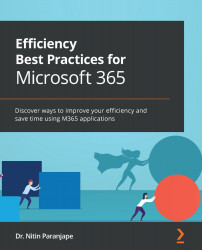Data analysis
Input data is usually long. There are hundreds (or thousands) of rows and dozens of columns. Just scrolling or filtering input data does not help us understand what is happening. We need to summarize the data first – convert thousands of rows into a few rows and columns (or values) with totals, averages, and ratios. We do so by following these steps:
- Use the Analyze Data option in Excel.
- Create reports using PivotTables and PivotChart.
- Create interactive reports using Power BI.
Before we learn all this, what if your data is already small and summarized? In this case, just use Quick Analysis in Excel. It is a powerful way to understand data instantly.
Quick Analysis
If the data is small enough, we can analyze it easily. Remember that we want to learn all possible useful things from the data. Excel gives us a powerful way of looking at the same data from different points of view – with minimal effort. This is Quick Analysis....