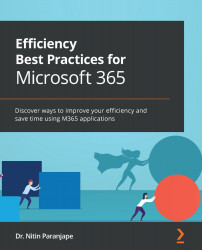Managing contacts (people)
Unlike tasks (Chapter 6, Time and Task Management), all contacts cannot be listed in one place. Your contacts will include people from your organization, your contacts, your phone address book, personal friends and family, and contacts from earlier organizations/businesses. Logically, we need at least three places to store all these contacts.
Figure 6.23 – Your contacts
Outlook profile cards
Outlook shows the organizational structure and related actions for each contact. Right-click on any contact or email ID in an email to see the Outlook profile card.
Figure 6.24 – Contact card in Outlook – with LinkedIn integration
Notice the LinkedIn icon. The first time you click on that icon, you will need to connect Outlook with your LinkedIn account. Once this is done, the LinkedIn profile information of your contacts will appear in the Outlook profile cards.
A list of all employees, delivery...