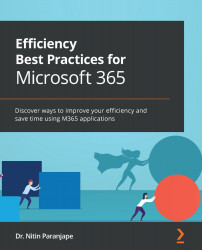Online service booking
Do you need to publish time slots that your customers or even company employees can book online? If yes, then explore the Bookings app. It is available in Office.com | All Apps.
Figure 6.29 – Automating bookings
Bookings is useful for scenarios such as clinics, salons, consulting practices, and parent-teacher meetings. Usually, there are a lot of iterations involved between the customer and the service provider to block a suitable time slot. Bookings can automate the entire process.
Within the organization, use Bookings for scheduling reviews, appraisals, interviews, or situations where one person needs to engage with multiple other people for 1:1 meetings.
Bookings integrates with your base calendar. You do not need to manage a separate calendar or another bookings app.
Here are the broad steps to use the Bookings app:
- Create a calendar.
- Define your service (name, days of week, time slots).
- Add staff...