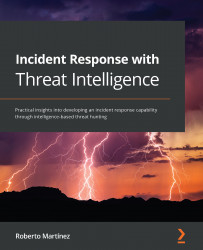Opening a new IR case
Once we validate that this malicious file is related to the incident, we will open a new case from the alert, using the new Cases tool integrated into Security Onion. Here's how to do this:
- In Security Onion's Alerts console, on the ET MALWARE Possible Metasploit Payload Common Construct Bind_API (from server) event, click on the Escalate button, then select Escalate to new case (remember to filter based on date, as you did in the Starting the investigation section of this chapter), as illustrated in the following screenshot:
Figure 14.25 – Escalating an alert to create a new case
- Go to the Cases panel on Security Onion, and you will see listed the recent case created, as shown in the following screenshot:
Figure 14.26 – Looking for cases in the Cases panel