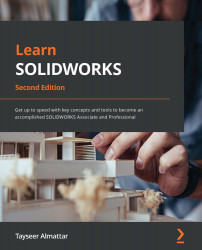Communicating dimensions and design
Now that we have different views in our drawing sheet, we can start adding information so that we can communicate the different elements of our drawing. In this section, we will cover how to add dimensions to our views and how to add different annotations, such as centerline and hole callout, to communicate our drawing in a clearer way. Having dimensions in our drawings is often necessary since we are often designing physical products. Dimensions help us communicate the size of our objects. Other annotations, such as centerline, notes, and hole callout, help us communicate the specifications of holes, centers of circles, and general notes we want to convey to whoever is viewing our drawing. We will start by learning how to display numerical dimensions using the Smart Dimension tool.
Using the Smart Dimension tool
The Smart Dimension tool allows us to easily display dimensions in our drawings. We will continue working with our previous drawing...