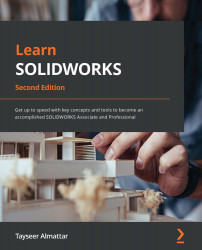Adjusting information in the BOMs
Often, the information in the standard BOM doesn't exactly match our requirements. Hence, we need to be able to adjust the information shown to match our needs and requirements. In this section, we will learn how to adjust the table by changing information and adding information. By the end of this section, our drawing will look as follows. Note that the headings and information are different from how they were previously:
Figure 11.9 – The drawing by the end of this section
We will start by adjusting our bill's titles and information category.
Adjusting listed information in the BOM
Here, we will learn how to change information that is already listed in the table by making the following adjustments:
Changing a title in the BOM
Here, we will change the title of PART NUMBER to PART NAME, as highlighted in the following...