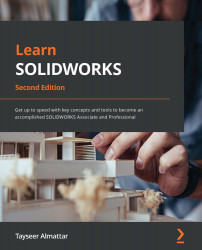Questions
Answer the following questions to test your knowledge of this chapter:
- What is a BOM?
- What information can be found in BOMs?
- What is linked information in BOMs in SOLIDWORKS?
- Download the parts and assembly linked to this exercise and generate the following standard BOM:
Figure 11.35 – The drawing for question 4
- Modify the BOM from the previous question by adding and filling up the cost column (note – cost numbers are not automatically generated; input them manually, as shown in the following screenshot). Also, change the PART NUMBER and DESCRIPTION columns to PartNo and Vendor. Your bill will look similar to the one shown here:
Figure 11.36 – The BOM for question 5
- Use equations to calculate the total cost for all the parts. You will end up with the following bill:
Figure 11.37 – The BOM for question 6
- Use the Auto Balloon...