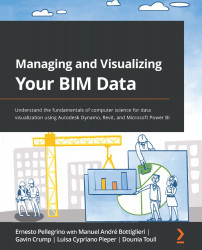Creating the first family placement script
Let's start by learning how to work with points and coordinates using Dynamo!
A point in Dynamo is an object made up of three numbers. Those numbers represent its X, Y, and Z coordinates. It's that simple.
Open Dynamo and follow these steps to understand the theory we are discussing here:
- Place an OOTB node inside the Point.ByCoordinates workspace environment, as shown in the following screenshot:
Figure 9.1 – Point.ByCoordinates OOTB node
Ensure that you place the node that requires three coordinates and not just two (just X and Y), as it will be placed on a two-dimensional surface. Here, we want to work with three-dimensional points.
- Next, place the Integer Slider node. This node allows us to use a slider to move through a range of integers. When you place one, please copy and paste it two more times as we want to connect it to the three available coordinates of the Point.ByCoordinates node.
- Now, let...