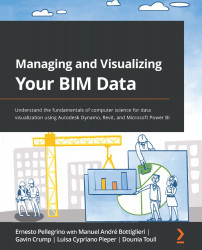Summary
Now, let's recap what we learned in this chapter. We tested ourselves by developing two scripts.
In the first one, we learned about the essential nodes needed to calculate an abstract geometry such as a line, divide it into segments, and extract points for the family placement node.
After that, we started the second script by using an actual Revit model. While developing the script, we used all of the nodes we explored in the development of the first script, but we also learned how to use Revit elements to calculate the points we wanted. Here, we extracted geometries using the window category. Then, we manipulated those geometries using the topology, edge, vertex, and point nodes. At the end of this chapter, we placed the family we wanted on each window of the model, and also we learned how to rotate them using the OOTB FamilyInstance.SetRotation node.
I hope you had fun with this chapter!
In the next chapter, we will learn how to extract the model&apos...