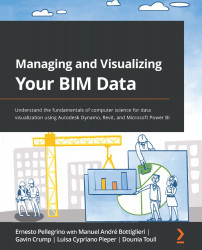Creating the data collector script
Let's start by opening Revit to create a new empty model. We will use an empty model just to start Dynamo, as we will ask Dynamo to open multiple Revit models in the background.
Follow these simple steps to start things out:
- Open Dynamo and create a new script file.
- Although it's empty, save the file in a folder on your PC.
Important Note
It's good practice to keep a saved file and make sure to save the file regularly as Dynamo can sometimes freeze, and you will lose your work. It's happened to me several times, and it's not a pleasant feeling, to be honest!
- Set the running mode to Manual for now.
Perfect – we're ready to continue. The first thing I would like to do is collect model information, and once we have that, we can send that data to a new list of items. We will do that for every category of information we will collect from those models. In the end, we will have a list made up...