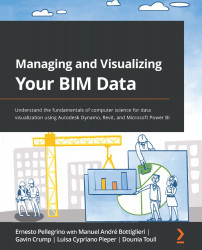Exporting the datasets to Excel
Here we are – we have a script that collects various datasets from multiple Revit models. Now, it's time to write those datasets to Excel. The goal is to separate that information into different Excel sheets. Remember, we want to be as organized as possible, and we don't want to export all of the data into a single Excel sheet. The sheet could be very long if we use complex Revit models, and Excel isn't a good solution for extended datasets. And by extended, I mean 100,000+ rows. That would cause problems later on when working with Microsoft Power BI. So, let's learn how to do that:
- The first thing we must do is create a new Excel file on our PC.
- Next, switch to Dynamo and save the file if you haven't done that recently.
- Now, place the Data.ExportExcel OOTB node. The node takes six inputs, one of which is optional. Let's start by providing filePath first. To do that, we want to place a File Path node...