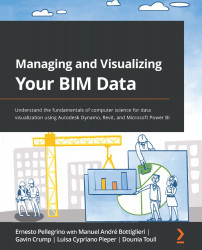Adding the user interface
We're now ready to complete the script. I think it's about time to add the icing to the cake! Adding a user interface to a script adds value to our work. It will allow the script to be used by colleagues and peers who don't have Dynamo skills or don't want to open a script to make changes or update variables. All they have to do is press a button from the Dynamo player interface. Then, the Dynamo player will launch the script. If we have developed a user interface, it will come up, asking the user for a few inputs.
We are going to add a few nodes to the beginning of our script. Our goal is to create a simple user interface that asks the user for a directory path. Then, it will pass the directory to the script so that it can be executed. Pretty simple, yet powerful.
Let's learn how to do that: