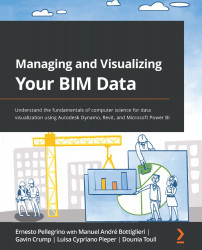Importing and formatting the datasets
OK. Our journey to build Power BI charts starts with Microsoft Excel. Let's open up the Excel file we generated in Chapter 10, Gathering a Revit Model's Data from Multiple Models at Once. Before we start using it, however, we need to make a change to the Dynamo script. I don't know if you noticed, but the scale we exported from the Sheets category shows decimal values and not the actual scale. If you saw it, great! Kudos to you! If you don't, don't worry, I'll show you how to fix that in a minute.
So, if you open the Excel file, you'll see that each scale value of each sheet is wrong, the reason being is that when we print something such as 1:100 to Excel, it will be interpreted as numbers to divide. So, Excel will calculate the result of the operation 1:100, and it will type 0.011111.
However, we won't need to add any node to the script to fix the issue. We only need to remove one. Let's follow...