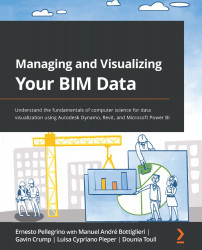Building the Power BI dashboard
Power BI is a Microsoft software for data visualization, allowing the conversion of data from different sources to build interactive dashboards. In our example, we will use the free version, Power BI Desktop, to create a visual report based on the Excel document created in the previous section. Once the data is imported into Power BI, the software allows a multitude of customization and filtering of the information.
Note
For this step, you will use your own created Excel document. Whether you have been using a Revit sample file or a project file of your choice, you can follow the instructions in this section to achieve similar results.
The Revit model check report will consist of two pages; the first page is an overview dashboard, which resumes the data we have previously gathered using the Revit model check Dynamo script (Figure 7.2) and exported to the Excel document shown in Figure 7.24. The following diagram shows the overview dashboard...