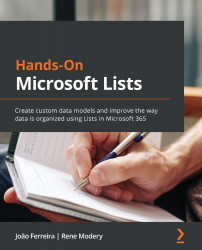How can I access Microsoft Lists?
To get started with Microsoft Lists, first, you need to know how to access the application.
Lists is available for a variety of platforms, and you can use it through any of the following:
- A web browser
- A Microsoft Teams application
- A mobile application
Each version has its own layout, but they all follow the same design language. This makes using Microsoft Lists across all platforms very natural and intuitive.
Microsoft Lists on the web
Microsoft Lists is available as a web app and can be accessed directly from a browser from the Microsoft 365 context. Currently, there are no direct links to access the application, so to access Lists, you must do the following:
- From your Microsoft 365 environment, click on the app launcher icon located at the top-left corner. You can do this in any application. Clicking on this icon will open a list containing all the Microsoft 365 applications you have access to.
- Locate...