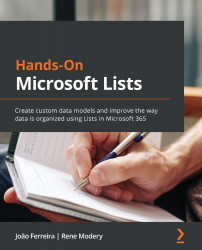Getting familiar with Microsoft Lists' user interface
In this section, you will become familiar with the layout of Lists on the four platforms where it is available.
After completing this section, you will have the foundations to move on and start learning how to create and manage your own lists.
Microsoft Lists on the web
The following screenshot represents the web version of Microsoft Lists. Its main components have been identified with numbers:

Figure 1.4 – Microsoft Lists main screen – web version
Let's look at these components in more detail:
- New Lists: This button allows you to create new lists on the platform. New Lists has several options, all of which will be explained in detail in Chapter 2, Creating Your First List.
- Favorites: The Favorites section allows you to mark the lists you use the most and pin them to the top of the page. Besides being displayed at the top of the page, favorites lists are...