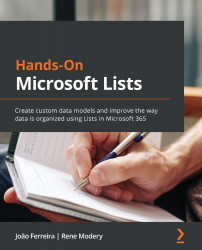Personal lists and team lists
Before we look at how to create lists, first, we need to establish the different scopes that they can be set up in. When you create a list, you need to decide whether the list should be made available to a small scope of people or just yourself, or whether there is an existing group of people that should be allowed to access and possibly contribute to it.
For the first case, you would have to set up the list so that it's stored in the My Lists space, which creates it within your personal OneDrive account in Microsoft 365. Initially, only you will be able to access the list and its contents until you share it with others.
However, often, you already have an existing group of people that collaborate on a SharePoint site or within a team, and you want to create a new list that all those people have access to. In such cases, you would have to create your list within that existing space and make it available immediately to everyone with existing access. Both these cases will be considered in this chapter, and further information around how to share a list with more people will be provided in Chapter 4, Collaborating on Microsoft Lists.
An important thing to note is that you will only be able to create lists in your own OneDrive account, as well as in SharePoint sites where you were given the rights to do so. This is the case when you are added as a member or owner of a SharePoint site through a Microsoft 365 Group, for example, which also happens when you get added to a team in Microsoft Teams. For sites that you have no access to, or sites that you were only given view rights to, you will not be able to create a list.