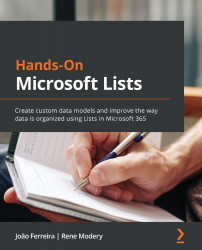Understanding Microsoft Lists view formatting
With Microsoft Lists, you can take customizations to the next level and format the entire view instead of just the columns.
View formatting supports the same formatting methods we saw in the Column formatting section of this book; that is, WYSIWYG and JSON formatting.
In this section, we will explain how to format a view in Microsoft Lists without having to explain the HTML and JSON syntax. If you need help remembering the options that are available for formatting, please check out the Column formatting section of this book.
How to format a list view
Before we start exploring the more technical areas of view formatting, you must know how to format a view.
To gain access to the customization interface, do the following:
- Open your list.
- Click the View selection option.
- From the View selection menu, click on Format current view:

Figure 7.1 – Microsoft Lists view formatting
- Upon clicking the format view...