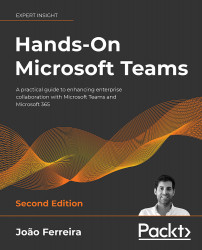How to sign in to Microsoft Teams
After installing Microsoft Teams, you will need to sign in to the application. You can do this using your work, school, or Microsoft account. When you first open the Microsoft Teams application, you will be asked for your email, as shown in Figure 1.2.1. Once you have typed in your email, click on Sign in. When you do this, the application will request your password:
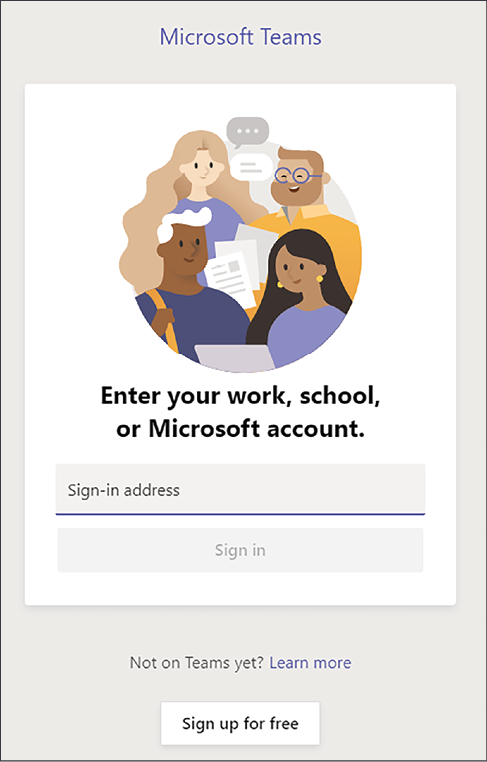
Figure 1.2.1: Microsoft Teams will ask for the email and password of your Microsoft account
After providing your credentials, the application will take a few seconds to load your teams and conversations. Then you will be ready to communicate with your colleagues.
When using the web version of Microsoft Teams, the sign-in process is a bit different. The first thing you need to do is enter https://teams.microsoft.com into the address bar of your browser. If your email account has not been authenticated for any Microsoft service, you will be redirected to the default federation...