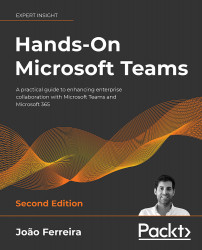Installing custom apps
Now that you know how to enable custom apps and how to give permissions to the right users to upload them, it is time to learn how the installation process works.
The process described in this section uses a pre-built custom app from Microsoft to install Viva Connections on Microsoft Teams. To learn more about this solution, have a look at Chapter 7, Employee Experience in Microsoft Teams using Microsoft Viva. If you want to know more about how to build custom apps for Microsoft Teams, have a look at Chapter 11, Building Your Own App for Microsoft Teams Using the Developer Portal.
If you are a user with permissions to upload custom apps, do the following:
- Open Microsoft Teams and click on Apps.
- At the bottom-left of the window, click on Upload a custom app.
- On the menu, choose whether you want to upload it globally for all the users in the tenant or just for you and your teams:
Figure 10.2.1: Uploading a custom...