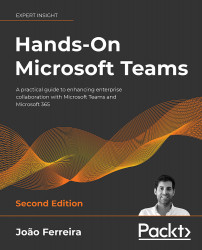Understanding chats and meetings
Microsoft Teams' main features can be divided into two major sections: chats and meetings.
The chat feature takes a principal role in Microsoft Teams, allowing you to communicate with your peers in a few different ways with text. You can have one-to-one or group chats, which can be public or private. One-to-one chats are always private, and you will be able to start a new conversation with anyone from your own organization internally, or someone external—if your organization allows such communications.
Group chats, which you can start manually by adding people to the chat, are private, while team chats that you start in the context of regular channels are public and accessible to all team members.
The chat feature is heavily used by Microsoft Teams users and has many functionalities that deserve to be explained in detail. Chapter 3, How to Use Microsoft Teams: Chats and Conversation, is exclusively dedicated to chats and all of their built-in features.
The meetings feature on Microsoft Teams provides a rich environment that allows for collaboration with peers who are not in the same location as you. It allows you to bring people from all over the world into the same virtual space in a matter of seconds. Meetings allow each member to share audio and high-definition video, including screen sharing – you can share your entire desktop or individual applications with other users.
Meetings on Microsoft Teams can also be recorded and shared with other members of the organization in a matter of minutes. If you have a conflict in your schedule and are not able to attend the meeting, you can always watch the recording later.
Chapter 4, How to Use Microsoft Teams: Meetings, Webinars, and Live Events, is exclusively dedicated to meetings, and you will find instructions there on how to use their built-in features.
Now that you understand what chats and meetings are, you need to learn how to manage your meetings and schedule. Let's see how to do this in the next section.