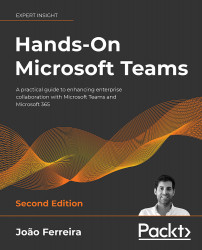Where is Microsoft Teams data stored?
Microsoft Teams makes use of several Microsoft 365 services to deliver features in a central location. It is important to know that your data is not stored in a central location, as it may appear when using the Teams application, and, depending on the feature, your data might be stored in different locations.
Microsoft Teams data is stored in the apps described below. Some data is available to you through the app where it is stored, while other information is hidden and only displayed in the Microsoft Teams client:
- Microsoft Exchange: One-to-one chats are stored in your mailbox in a hidden folder that is not available to other users. This data can only be viewed through Microsoft Teams. (The hidden folder is available through the information protection tools, if needed for legal reasons.) Voicemail is stored in the user mailbox and the data is available through Microsoft Teams.
- Microsoft Stream: Meeting recordings are stored here. Users can access the recordings through the Stream portal or in the meeting résumé available in Microsoft Teams (more about this in Chapter 4, How to Use Microsoft Teams: Meetings, Webinars, and Live Events). Depending on the configuration made of your Microsoft Teams tenant, meeting recordings can also be stored in SharePoint or OneDrive.
- SharePoint: Files shared in channels are stored in the team site collection. Each channel has a folder with the name of the channel in the documents library on SharePoint. Users can access the files from SharePoint or Microsoft Teams. Each private channel created in Microsoft Teams generates a new site collection that is used to store all the documents shared in that particular channel.
- OneDrive for Business: Files shared in one-to-one chats remain on the OneDrive of the person who shared it, and permissions are given automatically. Microsoft Teams does not copy files to the user's OneDrive when shared in one-to-one chats. Users can access the files from OneDrive (files are located in the Microsoft Teams Chat Files folder) or from Microsoft Teams.
Figure 2.5.1 is a graphical representation of where Microsoft Teams stores files, and which apps are used to do so.
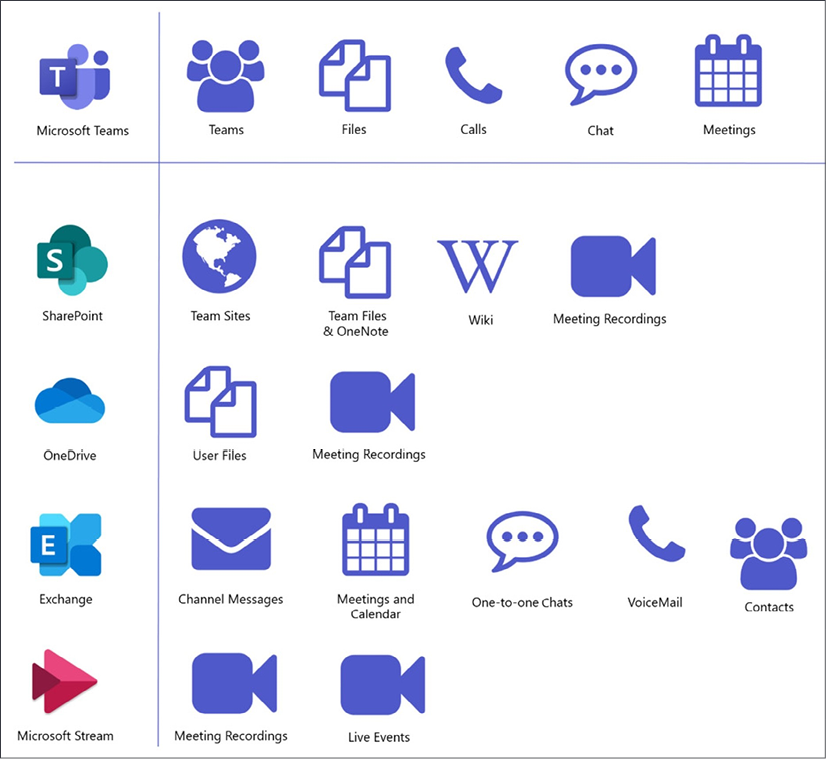
Figure 2.5.1: Locations in which particular data is stored across Microsoft applications