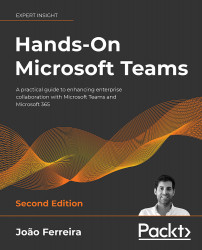Microsoft Teams for personal use
The platform you use to do your daily work has evolved, and now you can also use Microsoft Teams to communicate and share content with your family and friends, from your desktop or mobile application.
Microsoft Teams for personal use has reduced functionalities when compared with the business version. With it, you will be able to:
- Chat with friends and family
- Create chat groups
- Make video calls
- Schedule meetings in your personal calendar
- Share files and photos
- Share task lists within individual and group chats
Important!
Microsoft Teams for personal use is only available for Microsoft personal accounts and requires them to be connected to a mobile phone number.
On the desktop
To start using Microsoft Teams for personal use from your desktop application, you should do the following:
- Using your enterprise Microsoft Teams account, click on your profile picture...