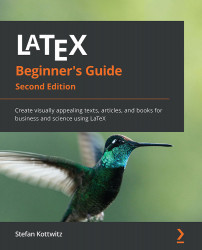Using arbitrary fonts
Arbitrary is a bit broadly worded, but the meaning is valid as today, we can choose among many thousands of fonts that were not even prepared for LaTeX. That may be operating system fonts, TrueType fonts, or modern OpenType fonts.
Let's use some fonts that are available on a Microsoft Windows 10 computer.
Selecting the main font
We can either open Settings / Fonts via the Windows start menu or look into the folder C:\Windows\Fonts to see the installed fonts. The Segoe UI font appears available with several names, so let's choose Segoe UI Semilight. We will see whether it's hard to use:
- Start a new document:
\documentclass{article} - Load the
fontspecpackage because it provides us with font selection commands:\usepackage{fontspec} - Choose the main font:
\setmainfont{Segoe UI Semilight} - Write the document body with some large text:
\begin{document} \large The quick brown fox jumps over the lazy dog. 1234567890 \end{document...