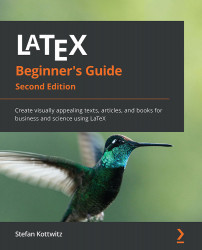Using class options
We already know that a document class is the basis of our document. It provides commands and environments extending the LaTeX standard features. Though the class provides a default style, it's customizable with document class options.
We shall change the orientation of our first example to landscape. We would also like to typeset our text in two columns:
- Add the options
landscapeandtwocolumnto the\documentclassstatement of our example, as follows:\documentclass[a4paper,12pt,landscape,twocolumn]{book} - Load the
geometrypackage:\usepackage{geometry} - Click on Typeset to compile, and see how the layout has changed:
Figure 3.2 – A landscape two-column page layout
By using the landscape option, we switched the page orientation from portrait to landscape. By using the twocolumn option, we caused the body text to be divided into two columns.
We loaded the geometry package to get the proper PDF page size...