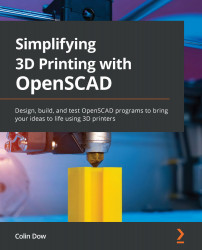Printing out our laptop stand
We will require two frames, four rods, four M10 nylon cap nuts, and 4 M3 10 mm bolts to build our laptop stand. We will 3D print the frames and rods. The rods will be held together with the M3 10 mm bolts.
Slicing and printing the frame
We will start by printing the left side of the frame. We will then mirror the frame in Cura and print it again. Let's begin:
- Open up Cura and select Generic PLA, 0.4mm Nozzle:
Figure 8.22 – Generic PLA template
- If prompted with Discard or Keep changes, click on the Discard changes button.
- Under Print Settings | Build Plate Adhesion, set Build Plate Adhesion Type to None.
- Click on File | Open File(s)... and select the
frame_left.stlfile created in the Designing the frame in Inkscape and OpenSCAD section. - Using the Rotate and Move tools, position the frame so that it fits onto the bed. The frame will need to be flipped over so that the countersinks...