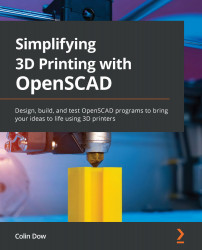Using the BOSL to design a desk drawer
As mentioned in the previous section, there are shapes such as rounded boxes that we can create using the BOSL. We will design our desk drawer using these shapes from the BOSL.
We will start by downloading and installing the library.
Downloading and installing the BOSL
To download the BOSL, we do so from the OpenSCAD website. We then unzip, rename, and copy the contents into our OpenSCAD libraries folder.
To do so, follow these steps:
- Navigate to the OpenSCAD libraries web page using the following URL: http://www.openscad.org/libraries.html.
- Click on the Library link under BOSL. This will take us to the GitHub page for the BOSL.
- Click on the green Code drop-down button and select Download ZIP.
- Download and unzip the file. Observe that there is a folder called
BOSL-master. Open this folder. - Observe that there is a folder with the same name (
BOSL-master) inside. Rename this folderBOSL. - In OpenSCAD, click...