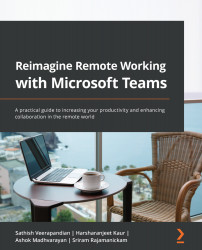Managing approvals in Microsoft Teams with Power Automate
Microsoft Teams and Power Automate can be used to enhance effective communication through automation. Microsoft Teams can use Power Automate flows via the Power Automate app in Microsoft 365 or by integrating the Power Automate app into Teams. When the Power Automate app is added to Teams, flows generated with Power Automate will appear in Teams. Flows can be edited or created in Teams as well as in Microsoft 365's Power Automate app.
Installing Power Automate in Teams
The first task is to install the Power Automate app in Microsoft Teams. In order to do that, follow these steps:
- Navigate to Apps – type in
power automateand double-click on Power Automate. This Power Automate application is just a connector that integrates with Microsoft Teams and Power Automate in the backend to bring all the features and functionalities together in Microsoft Teams.Figure 9.1 – Searching for Power Automate
...