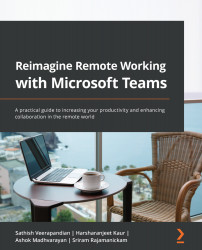Live captions in a Teams meeting
We will learn how to use live captions in a Teams meeting in this topic. Live captions provide us with something similar to subtitles, which show what the participants in a video call are saying. Teams live captions work only on the desktop application, and we must have the new meeting experience feature enabled on the Microsoft Teams desktop client.
The first action required is for an admin user to enable this functionality from the Teams admin center. To do that, log in to the Teams admin center, and navigate to Meeting policies using the following link:
https://admin.teams.microsoft.com/policies/meetings/edit
Next, turn on the Allow transcription toggle switch. One important point to note here is that the transcription is available only for scheduled meetings and not for peer-to-peer audio/video calls at the time of writing this book.
Figure 10.12 – Allow transcription
To test this behavior, I have scheduled...