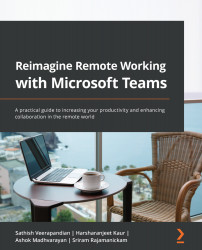Creating Lists and following up with projects
Microsoft Lists is an evolution of traditional SharePoint Lists with lots of new upgrades. We now have the option to create personal lists for following up on our own tasks. It also has lots of pre-built templates for asset management, tasks, events, recruiting, and so on. This is a huge help in managing our projects. Earlier, we were able to manage lists separately from the browser or even a mobile app. Now, we have an easier option to use them within Microsoft Teams by creating a new list or even opening an existing list. It's the same process as we follow for Tasks and Milestones, so the Lists app needs to be searched for in the app store and then installed, as shown in the following screenshot:
Figure 2.34 – Search for Lists in the app store
After Lists has been installed, we need to add it to a channel.
Figure 2.35 – Choosing the correct channel
After we click on...