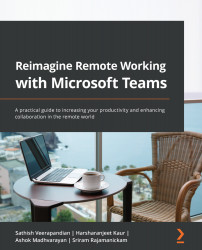Using SharePoint to store, collaborate, and share information
We have the option of working with SharePoint data through Teams. In some cases, we may have SharePoint sites with existing data, and bringing it to Teams will be extremely beneficial. In Teams, we can add a SharePoint page, list, or document library as a tab. Also, Microsoft has recently improved the file sharing experience in Teams, which is powered by SharePoint. The rich file sharing experience appears within Teams' Files tab, which we have seen plenty of in the previous topic because OneDrive and SharePoint share more or less the same platform.
Teams benefits from interoperability with SharePoint content services. This means that when you work in the Files tab across your teams and channels, you're getting the full power of SharePoint file use and management right inside of Teams – without leaving Teams. We touched a little bit on the previous part of the topic, now let's do a deep dive into...