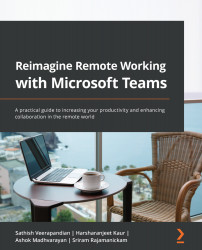Group chats in Teams
Microsoft Teams group chats allow you to create a personalized group and add multiple members at once for effective collaboration. As you are already aware, you can have a channel created with members who are part of a particular project; however, it gives some comfort to users to create a group chat and add members of their choice for a quick chat, to make an audio or video call, or to share files. It is sometimes required to have a small group of members in one place to discuss ideas and group chats can be used as an option for this.
Creating a group chat
Please follow these steps to create a group chat for collaboration:
- Select Chat from the menu on the left navigation bar on the Teams client or the web and start a new conversation.
Figure 5.1 – Starting a new chat conversation
- Start searching for users by typing in their names; Teams should help you to pick people when you start typing the first letter of the user.
Figure 5.2 –...