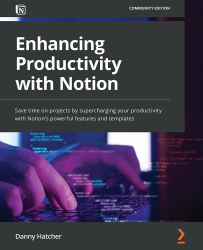The sidebar sections, hierarchy, and updates
In this section, you will be going through the left-hand sidebar options, learning the basics of what they are, and how the main page and sidebar hierarchy are organized.
The sidebar hierarchy of pages is similar to File Explorer and can be used for navigation and for moving or reorganizing the workspace in a different way. Understanding how the sidebar functions will give you a high-level view of the page privileges, page structure, and workspace foundation.
At the top of the sidebar, there is the workspace menu, which was covered in Chapter 1, Setting up the Application. This shows the workspaces and accounts that you are signed in to. You can be signed in to multiple accounts at any one time, with all the workspaces shown underneath the appropriate account.
The Quick Find option was covered in the previous section, but finding out what actions are being taken and what notifications you might have in your workspace are located...