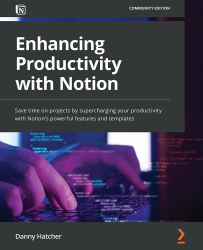Sharing options
In this section, you will learn how to share any page in Notion with anyone publicly on the internet or with specific individuals. This is crucial when looking to collaborate with others using Notion.
We will also cover sharing privileges by going over members, guests, and admin privileges, and their effects in the workspace. The sharing privileges start from the top-level page and work down to the subpages. The privileges can be changed on each subpage individually afterward for more flexibility.
As shown in Figure 2.9, there is a share button in the upper-right corner of the screen that allows you to toggle Share to web. This opens a menu with four choices:
- Allow editing: This allows anyone who accesses the page publicly to edit the page.
- Allow comments: This allows anyone who accesses the page publicly to comment on the page.
- Allow duplicate as template: This allows anyone who accesses the page publicly to duplicate the top-level page and subpages...