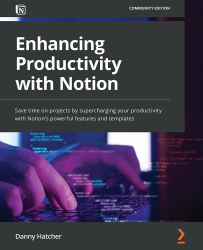The media and embed block options
In this section, you will learn how to embed media and other tools in a page. This is often useful for visual users of a tool, for showing images, embedding instructional videos, or including another tool in the space. Another common use is to just have links going to other places on the internet.
Media blocks
The blocks that are underneath the MEDIA section are mostly using external links or files to be displayed in Notion:
- The Image block allows you to upload an image, embed a linked image from other places on the web, or use Unsplash for something such as the page icon.
Note
The upload size of any file will be limited depending on what payment plan you are on. Some plans limit individual uploads to 5 MB, so it is worth checking this.
- The Web bookmark block is a way of showing a web link in a button format instead of seeing the text link, as shown in Figure 4.15:
Figure 4.17: An example of a Web bookmark...