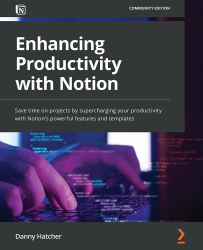Using advanced blocks, actions, and databases
In this section, you will add the advanced blocks onto a page and use the additional functions each block gives you. Navigate through the actions that can be taken on each block, some of which are specific to certain block types. Then, cover the database options when going through the block menu.
The advanced blocks are great tools for saving time in a workflow by helping with the creation of blocks, navigating through pages, or ensuring synchronicity across the workspace:
- A Table of contents block is a block that is placed on a page, and it will automatically show each heading that is on the page. It will indent Heading 2 and Heading 3 under Heading 1, and indent Heading 3 under Heading 2, as shown in Figure 4.17.
Note
By clicking on the heading in the table of contents block it will take you to that location on the page. To get back to the table of contents you would need to scroll or navigate another way.