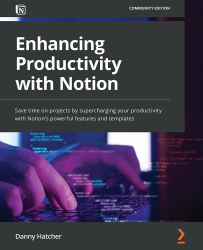The Board database view
In this section, you will create a Board database view and learn which functions and features you can use that are unique to this type of view. A Board view is often used for task and project management, as it mimics the properties of a Kanban board, which is used in knowledge work or for manufacturing processes.
To reiterate this point, the database view still uses the same information as all the other database views if it is created from the same database. The following screenshot shows the same database as seen previously in this chapter, but shows a Board view option and Board view in the linked database:
Figure 6.14: A Board database view in the main database and a linked database view
Note
There will always be a section in the Board view that is for no status. In the example shown in Figure 6.14, No Project Type shows the pages without any status.
Columns are created by property information that is in the database, from...