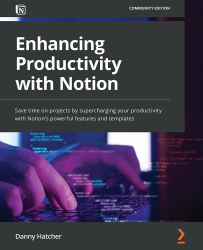Database grouping
In this section, we will cover database grouping, which alters the way the database views can be seen. This feature, just like filtering and sorting, can be applied to any database view, which gives even more flexibility to how to present information.
One of the main benefits of this feature is that you can use all of the properties to group information. This allows the auto filter feature to be used without creating multiple linked databases, there is a smaller need for various database views, and it allows for subgrouping inside of the board database view.
Using Project database from previous sections, we have a relation between the project and a person database, and for easier viewing, we can use groups to separate each project by a person.
Going into the … menu at the top right of the database and clicking on Group brings up a grouping menu.
The Group by option gives you a list of all of the properties in that database, which you can select...