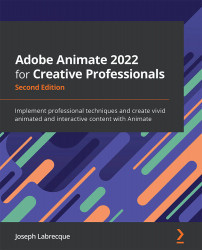Sharing Content as Animate Asset Packages
A new method of getting content out of Animate is the ability to export Animate asset (.ana) files. These files can contain packaged objects, motions, bones, and audio for personal backup or distribution among other Animate users. This differs a bit from the other export options we've seen since the intended platform of use is Animate itself!
While Animate has had a Library panel for most of its existence, it is only used on a per-document basis to contain assets such as bitmap images, sound files, and internal symbols. Once that document is closed, you'd need to open it back up again to transfer any assets between documents for reuse.
Tip
If the Assets panel is not visible within your chosen workspace, you can enable it by selecting Windows | Assets from the application menu.
The new Assets panel works differently from the Library panel in that it contains a persistent set of assets that exist apart from any single...