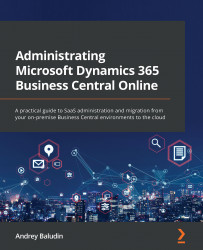Migration limitation
Previously, the main limitation in Cloud Migration was the database size – 80 GB. Now, you can migrate larger-sized databases; but can does not mean should.
If you exceed the storage limit, the migration process will not stop; you will have to buy additional capacity with a storage add-on.
Microsoft recommends migrating no more than 30 GB per migration. But how do you achieve this if your database is large?
- First of all, you can migrate your companies one by one. Select one company on the initial setup and you will be able to change the companies list to migrate later after the first company migrates.
- Secondly, delete or archive unneeded data. Sounds easy, but this is a very tough process. Please refer to Chapter 6, for the details.
- You can add the
ReplicateData = Falseproperty to your custom tables if you do not want to replicate them.
Figure 8.9 – ReplicateData table property
If you want to migrate...