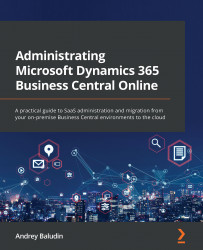Prerequisite 2 – Connection string construction
You will need a connection string when you run a cloud migration setup, so, we need to prepare this beforehand.
A connection string consists of four parameters, as outlined here:
- Server name
- Database name
- Username
- User password
The full view looks like this:
server={Server name\Instance name};Initial Catalog ={Database name};user id ={User name};password ={User password};
As an example, I have SQL Server CloudMigration with a BCDEMO instance. My Business Central database is named Demo Database BC (18-0). To migrate this database, I created an Integration user with the password integration123. Using these parameters, my connection string will look like this:
server=CloudMigration\BCDEMO;Initial Catalog ="Demo Database BC (18-0)";user id =integration;password =integration123;
If I have my database in Azure SQL, the connection string might look like this:
Server=tcp:CloudMigration...