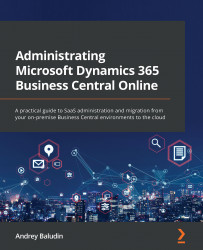Migration setup and the SHIR
In this section, we will learn how to start the migration setup and the steps it requires. I will divide the setup process into the following three steps:
- Running the cloud migration wizard
- Installing the SHIR
- Finalizing the cloud migration setup
Let's learn about each step in detail.
Running the cloud migration wizard
To run the cloud migration wizard, proceed as follows:
- Open your target environment Dynamics 365 Business Central software as a service (SaaS) and go to the Assisted Setup page. Choose the Set up Cloud Migration option from the Get ready for business section, as illustrated in the next screenshot:
Figure 9.7 – Assisted setup
Important Note
You need to perform this setup in the Business Central cloud environment, and not on-premises.