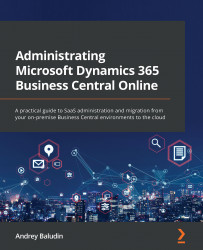Understanding the Environments list
In this section, we will have a look at the Environments list; this is the first thing that you will see when you open the Admin Center. As the main window, it contains basic and most important information, such as the environment quantity, their names, current states, and upgrade schedules (if possible).
Figure 2.1 – Environments list
On top of the Environments list, you can see two extra actions, + New and Refresh. + New allows you to create new environments and Refresh is used to update environment information on the list. We will take a closer look at these actions in the next section.
The list has the following columns:
- Name: This consists of the names of your environments. On my Environments list, you can see two environments with the names Production and Sandbox. These are the default names for your first production and sandbox environments. If you open the Admin Center for the first time, you will...