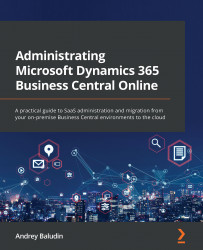Creating a production or sandbox environment
In this section, you will learn how to create a new environment of both types, Production and Sandbox.
Production
By default, you can only have one production environment per tenant free of charge. By yourself, you could create a production environment only if you delete the existing one (please be very careful if you decide to delete your production environment). You can get more production environments in the following ways:
- Asking your CSP partner to create one more for you
- Asking Microsoft to migrate your environment from other tenants, if for some reason, you decided to merge them
Each additional production environment gives you three more sandboxes and an extra 4 GB of capacity:
Figure 2.2 – New environment creation
- In the Create environment window, type your new environment...